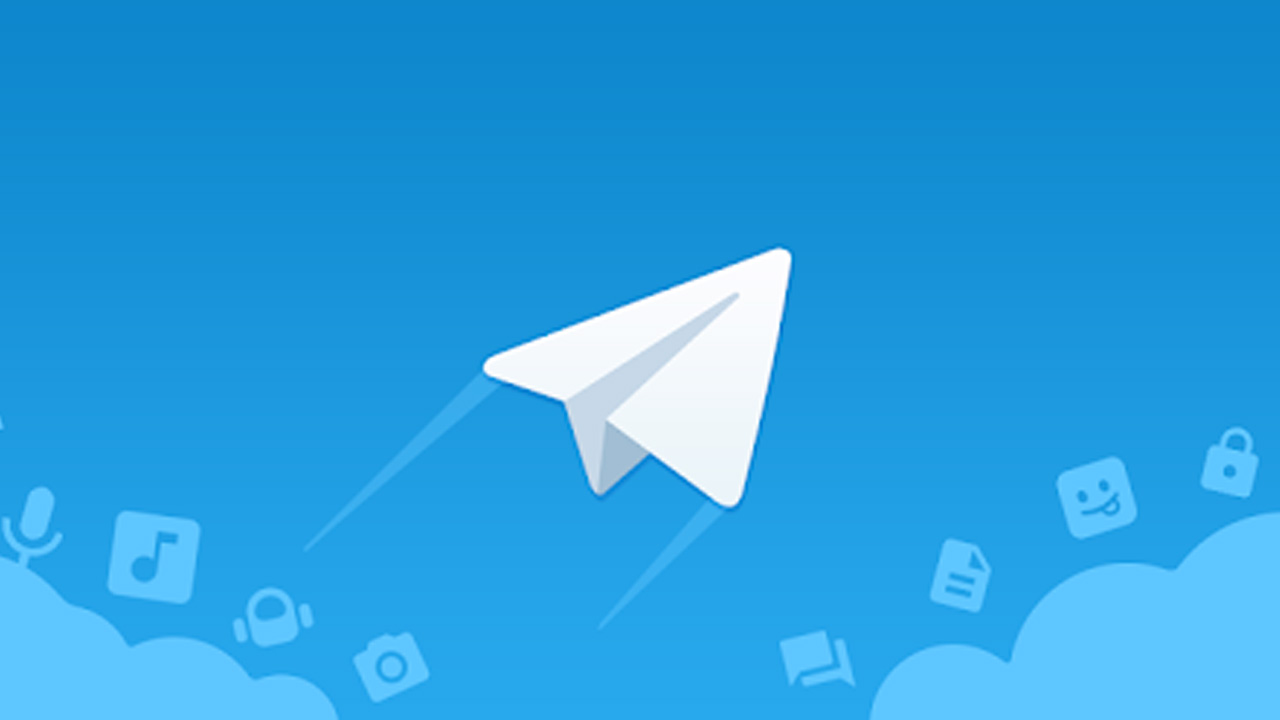Telegram is one of the feature-packed messaging services out there, loaded with some neat advantages that, when it comes to features, can bring rivals like WhatsApp and Signal to shame. Although simple Telegram features are well documented, such as the ability to edit messages after sending them, here are some lesser-known, but extremely useful things that the app can do that could be very useful.
1. Alerts for Live Location & Proximity
Much like WhatsApp, Telegram users will send live locations to each other. Live locations allow the receiver to monitor the sender for a set amount of time while they are on the move in real time. Nevertheless, with Telegram, all parties can also set proximity updates. These are mini-alerts that will ring when you get close to another user. For example, you can set up a proximity warning when your friend gets to the mall within a 50-meter radius of you, so you can begin searching for them around you.
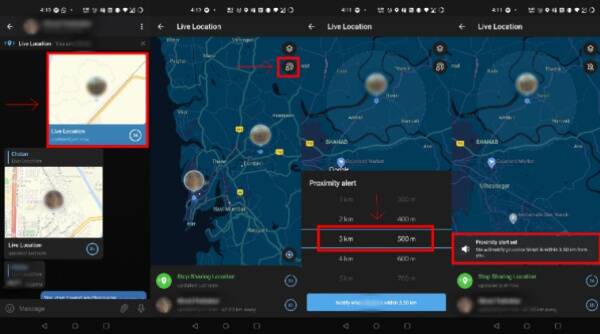
Go to the contact’s chat window to use live positions and proximity warnings and press on the ‘Attach’ icon shaped like a paperclip. Pick the location button and click ‘Share my Live Location’ here. For either 15 minutes, 1 hour or 8 hours, you will be able to submit live locations.
Once both of you and your contact have shared your live locations with each other, Telegram will display both parties on either map, enabling them to monitor each other. Choose the proximity alert button on the top right, once you are here. While the app shows you a live preview of the circular distance that you have chosen, you can choose your distance parameters here.
2. Messages Scheduled and Silent
Telegram allows you to schedule sending messages at a specific time. In addition, when you do not want to disturb the receiver, you can also send ‘silent’ messages without sound. When you want to send a message to your boss, while you know he/she is in a meeting, or when you want to send something important to a friend when they are out with their family, this can be ideal.
Users can simply type out their messages to schedule and send silent messages, but long-tap the send button instead of simply pressing it. This will show you options for the schedule and silent message.
3. Tailored Themes
Telegram lets you customize the interface of your app to your liking. Users can choose from a number of themes and colour combinations in the app to achieve that. Elements such as the colors of chat backgrounds and messages will also change this.
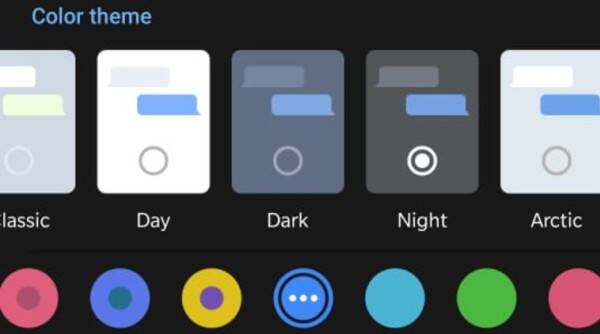
Go to Telegram’s settings to do this by sliding over the hamburger menu on the left of the app. Select ‘Settings’ here and click on ‘Chat Settings’. You will see a number of themes and color options to choose from on this menu. In addition, for message boxes and font size, you can also change the curve.
4. Edit and replace images while submitting
Did you send an image without adding the usual filter or marking the text you wanted to highlight? Completely sent the wrong picture? Telegram can help out with you. The app allows users to edit photos after you have sent them, and even replace them.
Long-press on a picture you have sent to do this. At the top, select the ‘Edit’ button, just as you would edit a text message once you sent it. Now, you’ll get a built-in photo editor that allows you to add filters, draw or crop images. Alternatively, you can even replace the picture in its place and send another one.
5. Folders for Chat
Telegram enables you to categorize all your chats into multiple folders. This allows you to deal with a chat group at a time and, if they are not important, avoid others. You could, for example, set up a group to include all of your work colleagues’ chats and another to manage your personal social circle.
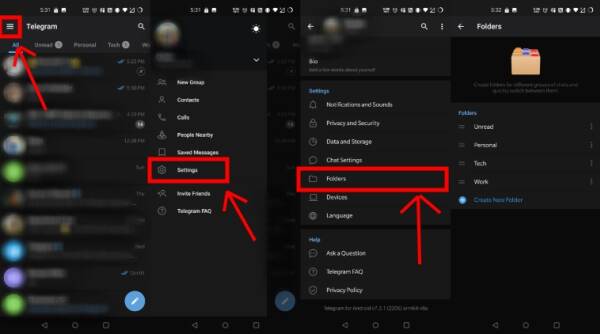
Head over to Telegram settings to do this and choose ‘Folders’. You can create as many folders as you want here and add to any of the folders both personal chats, as well as groups and channels. The folders you just created can also be ordered, but note that the default ‘All chats’ folder will always be the first one.
6. Keeping Alive
Android algorithms can close Telegram and other apps in the background, delaying your new message notifications until you manually open the app again, depending on the Android skin that your phone uses and how much RAM you are usually left with to spare.
You can go to Settings/ Notifications and Sounds/ Keep Alive Service and turn it on if you don’t want this to happen and want Telegram to keep running in the background to send you notifications in real-time.
7. Personal Cloud Storage Unlimited
For every user, Telegram has a personal ‘Saved Messages’ space. This is accessible from the main screen’s left hamburger menu. Users can save important messages here which, just like your chats, will be backed up on Telegram’s secure cloud. You can then access the space for Saved Messages via your phone, laptop and any other device where your account is logged in.
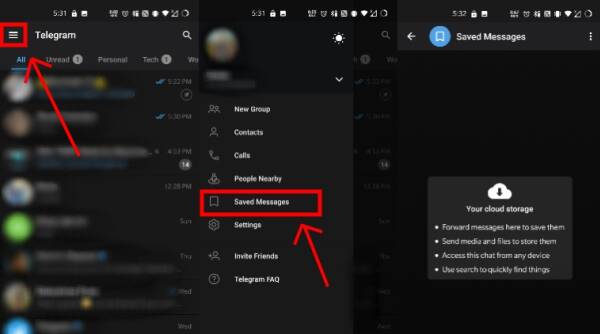
Unlike other cloud-based solutions, there is infinite storage in Telegram’s personal space. All kinds of files can also be sent here. Note, though, that each file you send must be less than 1.5GB in size.
8. Locate users close to you
If they choose to be discovered, Telegram enables users to locate contacts near you. This allows you to add someone close to you on Telegram quickly without the hassle of first noting their number and manually saving the contact. Users can also find and create groups of nearby users using this feature.
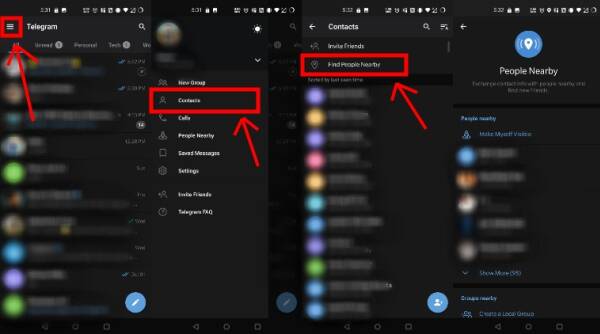
Head over to the hamburger menu to use this feature by swiping right and choosing Contacts. Choose ‘Find People Nearby’ and a list of contacts you have chosen to be visible will be shown here. You can also scroll down to see all the groups nearby and the possibility of creating your own. In the hamburger menu/People Nearby/Make me visible, users who wish to be discovered by this feature can turn it on.
9. Group Chats with voice
Telegram’s new Group Voice Chats, a recently introduced feature, allows users in a group to initiate a common group voice chat for all members. Users can, however, choose to drop out of the ongoing group chat and enter again at any given point. To make use of this, head into any selection group and tap the name of the group. Now head to the top-right, three-dot menu and choose Start Voice Chat.
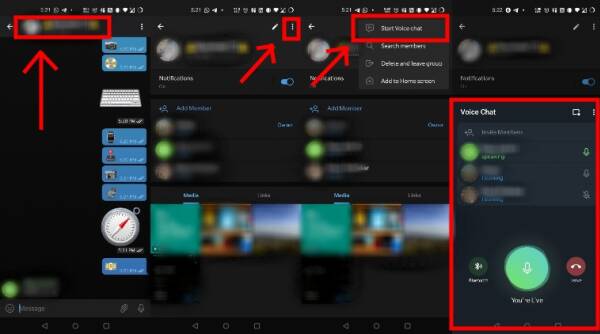
10. Emojis Animated
To further improve its emotional meaning, the regular emojis on Telegram can be viewed in an animated avatar. These are different from the GIFs in the app that you send. Head over to Settings/Chat Settings/Large Emojis to allow animated emojis.
Humbly Request To All Visitors!
If you found above both downloading link expired or broken then please must inform admin by fill this Contact Us! Form