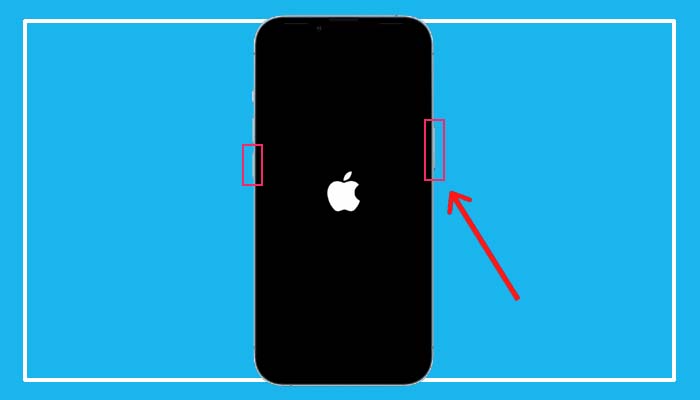Rebooting computers and phones is one of the best and most effective ways to resolve most bugs or technical issues. However, since there isn’t a restart option on the iPhone, unlike Android, diehard iPhone fans would be aware of how difficult it can be to try to restart an iPhone. To restart an iPhone, read this guide if you experience any problems.
Learn how to restart an iPhone with Face ID by following the instructions listed below. For restarting iPhone 14, iPhone 13, iPhone 12, iPhone 11, iPhone XS, and iPhone X, use this approach.
- 1. Hold down the volume up or down button and the power button while waiting for the “slide to power off” option to display.
- 2. To switch off your iPhone, drag the slider to the right.
- 3. Following the 30-second wait, tap and hold the Power button for a few seconds until the Apple logo shows up on the screen.

Using Touch ID, restart your iPhone
There was no need to memorize any button combinations prior to the advent of the iPhone X, making restarting an iPhone simpler than it is now. The following instructions will explain how to restart an iPhone with a home button if you have an iPhone 6, iPhone 7, iPhone 8, or iPhone SE (2nd and 3rd generation):
- 1. When the “slide to power off” option displays, press and hold the Power button.
- 2. To turn the iPhone off, slide the switch to the right.
- 3. Following the 30-second wait, tap and hold the Power button for a few seconds until the Apple logo shows up on the screen.

How to Restart iPhone Using Siri
It’s possible that your iPhone’s side button is damaged or no longer functions. Don’t worry; there is still another simple method for restarting an iPhone without pressing the side button. In this situation, you can restart your iPhone using Siri. Here’s how it functions:
- 1. Just say, “Hey Siri, restart my iPhone” or “Hey Siri, restart iPhone.”
- 2. At this point, Siri will ask you to confirm on your iPhone’s screen.
- 3. Restarting your iPhone only requires that you say “Yes” or hit the Restart button on the prompt.

Now, rather than seeking for other solutions, you can try restarting your device if you experience problems with Bluetooh, FaceTime, or AirDrop on your iPhone. As it is helpful in resolving the majority of network-related issues on iPhone and iPad, we have also covered how to reset network settings on iPhone.
Humbly Request To All Visitors!
If you found above both downloading link expired or broken then please must inform admin by fill this Contact Us! Form