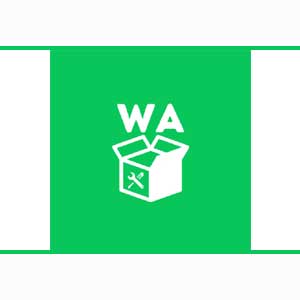Updating Play Store old version and services will help you to fix issues like download, pending problems, can’t install apps problem or others. If you are an android user and want to update your Google Play Store manually, then go through this article and update your Play Store manually on any android devices.
Update Google Play Store From Settings
- Open the Google Play Store on your android mobile. At the top right corner of the screen, you will see your profile icon, tap on that and your profile menu will open.

- From profile menu, select the “Settings” option. Tap to open it.

- From Settings menu, tap on “About”.

- Here you will see the Play Store Version. Below that you will see “Update Play Store”, when you click on it, you will get a pop-up message that tells you, if the Play Store is up to date or not.

- If the update is available, when you click on Update Play Store, a pop-up message will appear that tells you to Update your Play Store to the latest version. You can tap on “Got it”. The new version of play Store will then automatically download and install in a few minutes.

- After few minutes when you click on “Update Play Store”, a pop-up message will tells you that “Google Play Store is up to date”.

Update Play Store with an Apk File
- You can also download and install the latest version of Google Play Store with an Apk file from a third-party site.
- Open any browser on your Android and head to the Apk Mirror.
- Open the site and search for Google Play on Apk.
- Scroll through the search result and choose the latest version of the Play Store. Click on the download icon at right side.
- Apk files are usually downloaded directly to your android device.
- Tap on the downloaded file to install the app and update the Google Play Store.
Humbly Request To All Visitors!
If you found above both downloading link expired or broken then please must inform admin by fill this Contact Us! Form