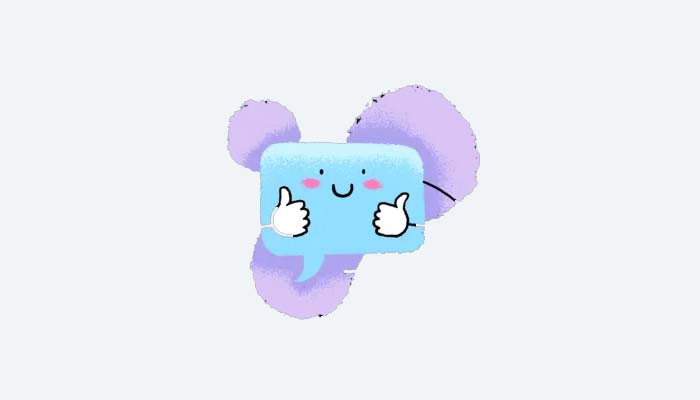You may check WhatsApp to discover who has seen your messages. A blue checkmark means the recipient has read your message. The gray tick, on the other hand, denotes that the recipient has not yet read your letter. However, “Read Receipts” must be enabled by both you and the other party. You may also add a status on WhatsApp that your contacts can see. A WhatsApp status expires after 24 hours, much like an Instagram story. Will you, however, be able to identify who viewed it? You’ll discover how to check who has visited your WhatsApp profile or status in this guide.
If You Read Their Whatsapp Profile, Can They Tell?
No, a user of WhatsApp cannot tell if you have viewed their profile. They will be aware if you viewed their status, though. An Instagram story is comparable to a WhatsApp status. It should not be mistaken with your profile’s “About” section. They can view your WhatsApp status by hitting the “eye” icon when you view theirs. There isn’t a function that allows you to track who has viewed your WhatsApp profile, though. Only if you and the other person are conversing will you be aware of this.
Can you determine whether someone is viewing their WhatsApp status?
If you examine their WhatsApp status, they will know. By tapping the “eye” icon after publishing a WhatsApp status, you may see who has viewed it. If they click the “eye” button on their story, they will also be able to see that you have checked their WhatsApp status. An Instagram story is comparable to a WhatsApp status. A status update is published and is available for 24 hours. The status will automatically expire after 24 hours. Additionally, you can only examine the last 24 hours’ worth of WhatsApp status views.
How to know who viewed your WhatsApp profile?

You need to submit a status and check who watched it in order to find out who viewed your WhatsApp profile. Sadly, WhatsApp does not have a function that lets you see who has viewed your profile. Consequently, a workaround is to post a status, wait a little, and then check to see who has viewed it. Visitors to your status also went to your WhatsApp profile.
A status that you post will be viewable on the “Status” page. By default, your WhatsApp status will only be visible to your contacts. By visiting the WhatsApp settings, you can change this. Tap Account > Privacy > Status to access your WhatsApp settings. You can select “My Contacts,” “My Contacts Except,” or “Only Share With…” as the group of people who can access your status. However, the status updates you’ve previously posted will not be impacted by changes to your privacy settings.
How to know who viewed your WhatsApp status

You must see your WhatsApp status in order to find out who viewed it. To see your viewers after viewing your status, hit the “eye” icon. The quantity adjacent to the “eye” icon denotes the quantity of WhatsApp status views. You may view a list of the individuals who have viewed your WhatsApp status by tapping the “eye” icon. You can only see your viewers for the first 24 hours, so keep that in mind.
Go to Settings > Account > Privacy > Status to perform this action. You can now limit the contacts to whom your status is private. The “My Contacts Except…” option lets you exclude one or two contacts from your contacts list. You can then prevent specific contacts from reading your status. On the other side, you can choose “Only Share With…” if you wish to block a number of persons. You can then choose which contacts are permitted to access your status. Your future status will change if you change your privacy settings.
Conclusion
Remember that WhatsApp status updates are only valid for 24 hours. To put it another way, your status will vanish after 24 hours. However, the “About” message you have provided will remain. Prior to WhatsApp’s decision to alter the name, the “About” message was referred to as “Status.” Your WhatsApp status can now post a photo or a video for a full 24 hours, just like an Instagram story.
Humbly Request To All Visitors!
If you found above both downloading link expired or broken then please must inform admin by fill this Contact Us! Form