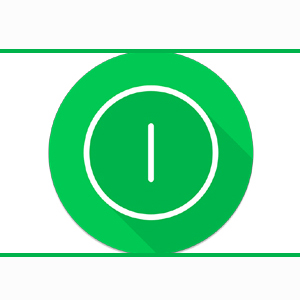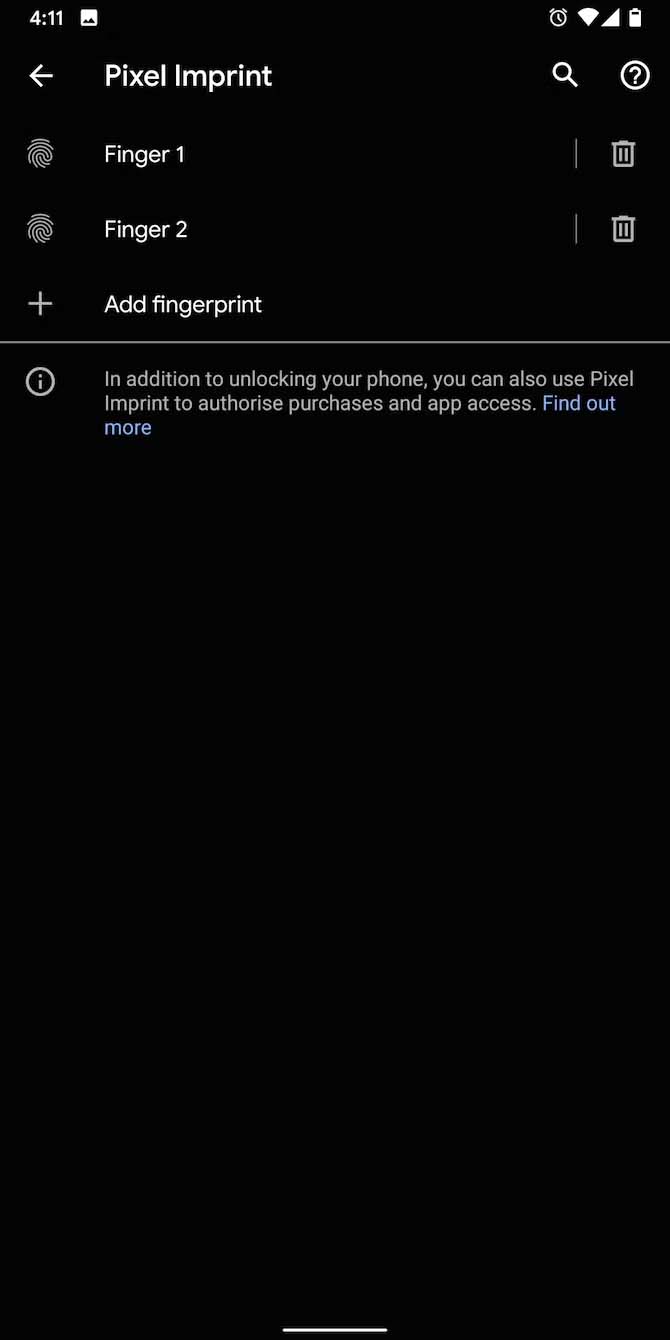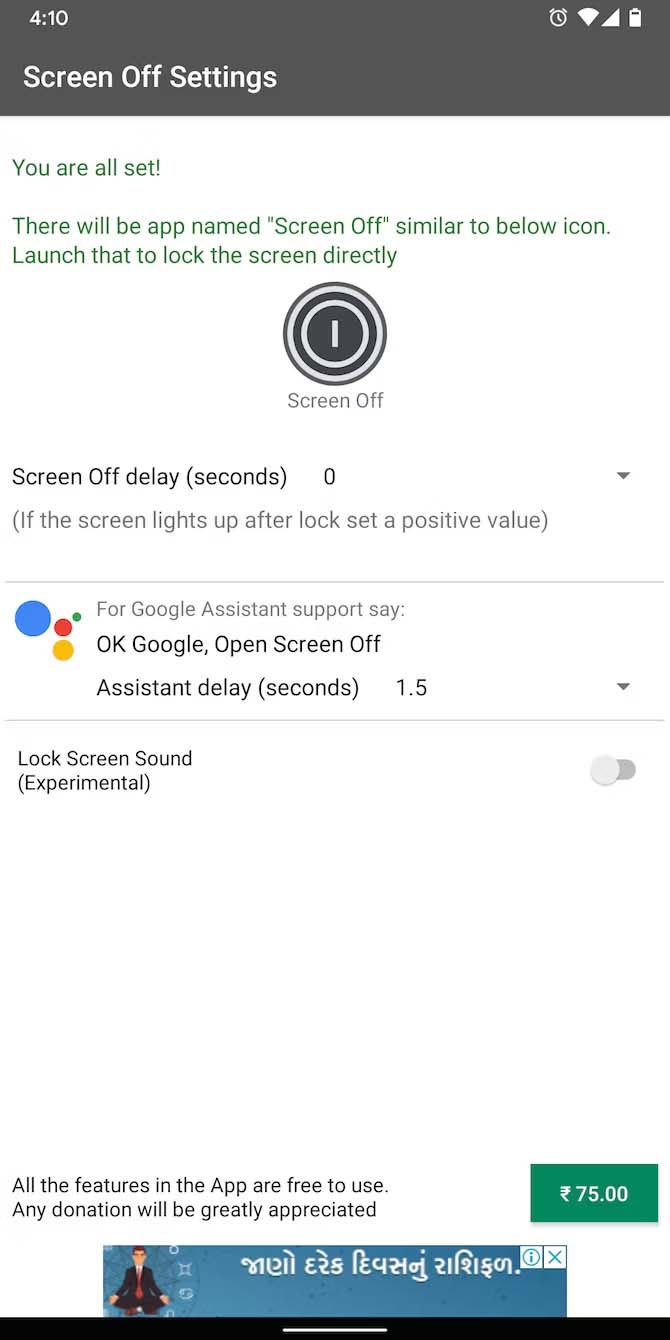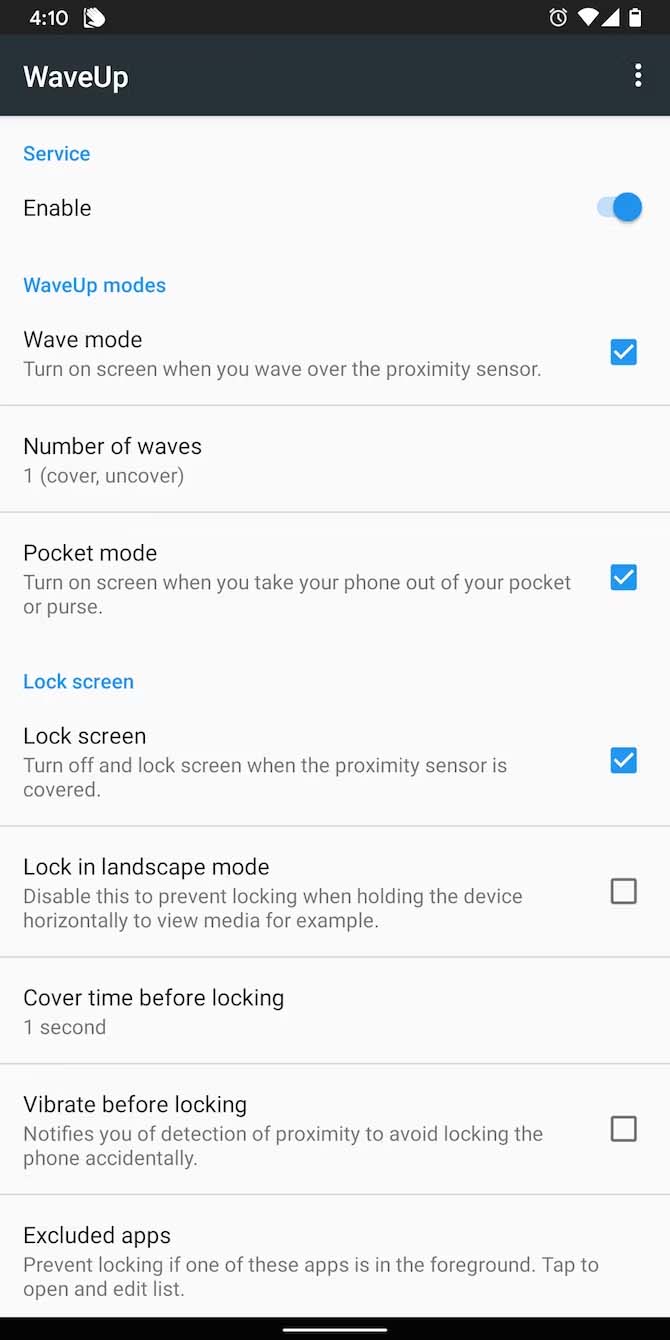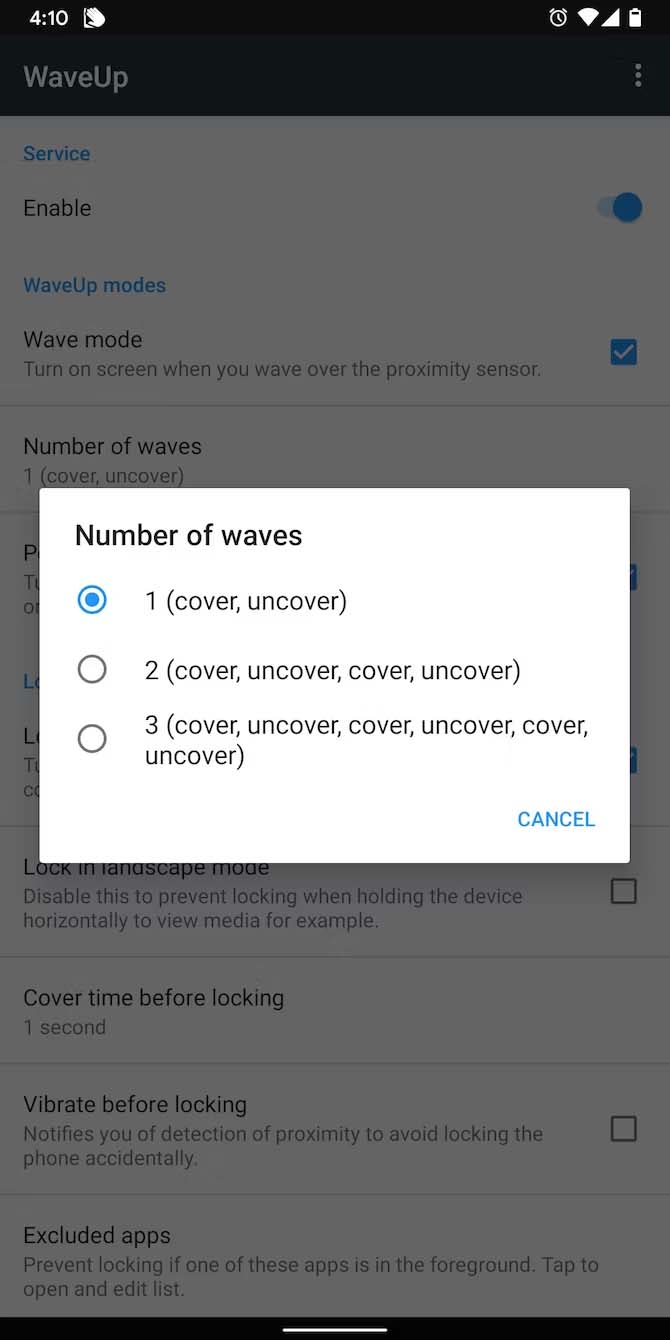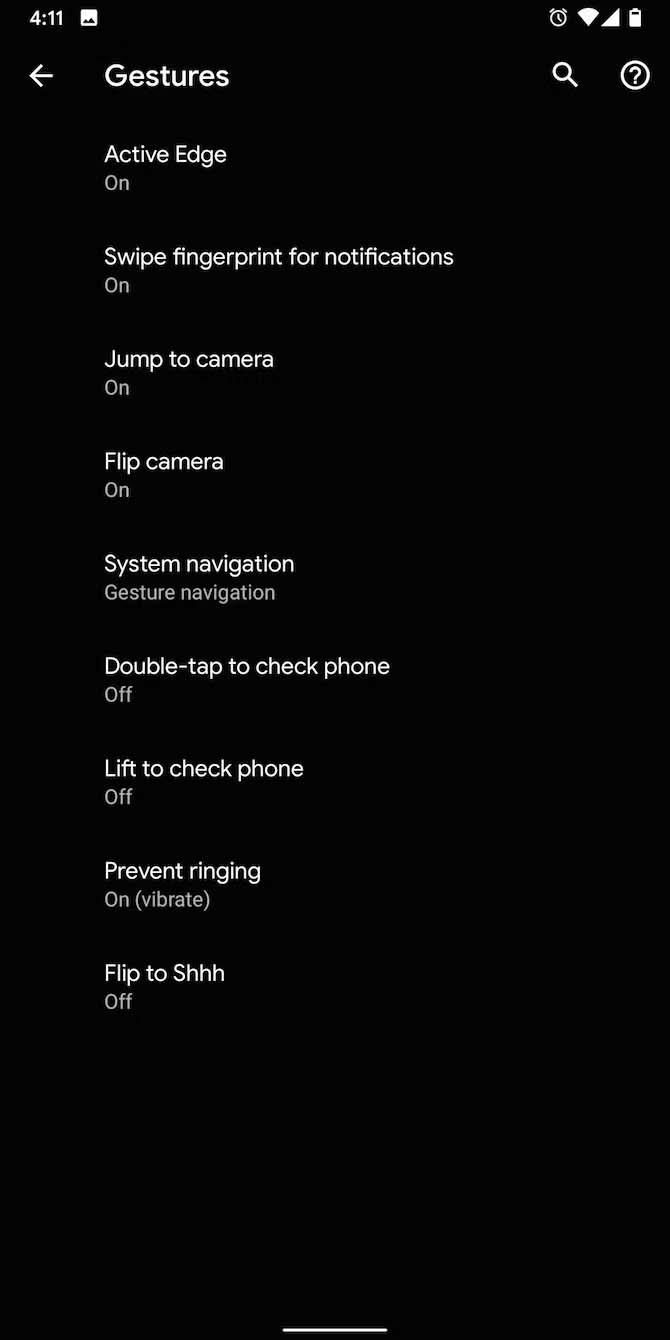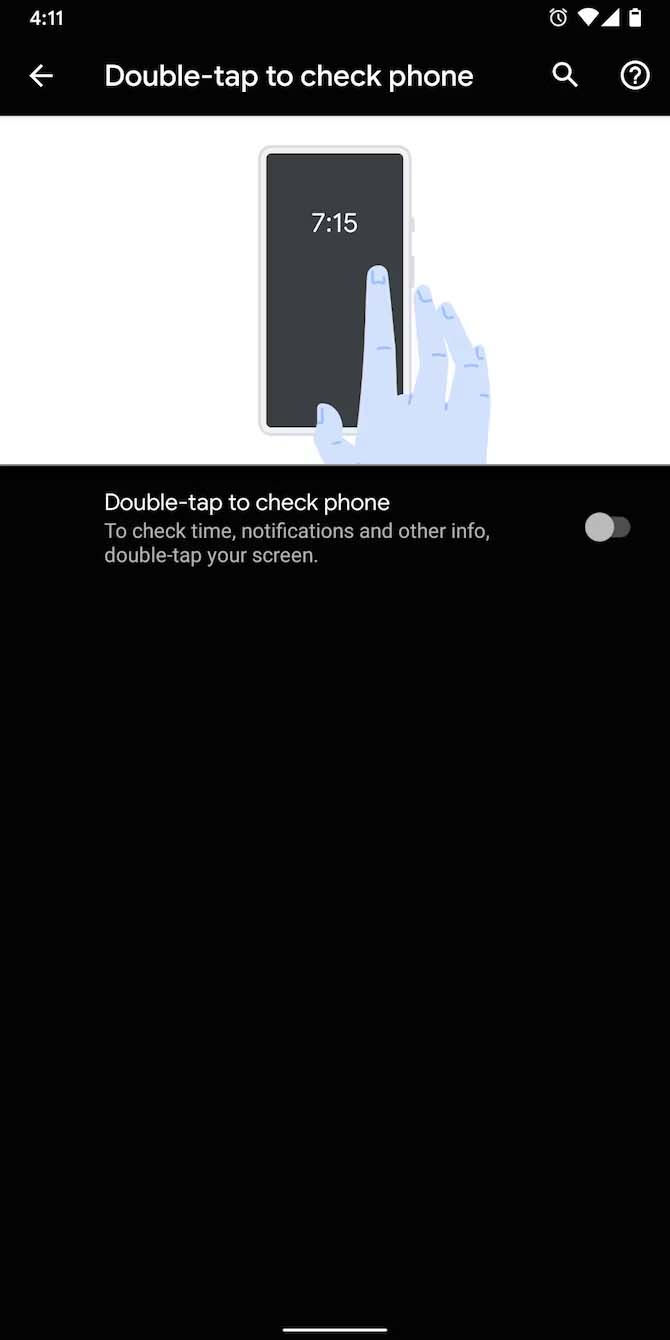There are several alternate methods to unlock and lock an Android device, whether the power button on your phone is broken or you’re just sick of hitting it all the time. You can automate the entire procedure, lock and unlock your Android with a double-tap, turn it on by waving your palm in front of the screen, and more. Here are numerous methods for waking up your screen without using the power button.
1. Set Your Phone to Automatically Wake Up or Sleep
While the majority of contemporary Android phones now come with a lift to wake feature, if you have an older phone model, you can still use this fascinating feature by downloading the Gravity Screen app. Without using the power button, Gravity Screen automates the entire process of turning on or off your phone’s screen. Not only does it eliminate the need for the power key, but it also doesn’t involve any participation from you.
A innovative app called Gravity Screen can track the movements of your phone. It can unlock the phone as soon as you pick it up or take it out of your pocket using sensor data. The app also has an alternative mode of operation. Gravity Screen will therefore turn your phone off when you put it on a table or in your pocket.
There isn’t much setup required for Gravity Screen. Begin by downloading the app from the Play Store. Launch it after installation, then grant the Device Administrator access. Just that. But you can change the triggering angle if you think it’s off. There are simple bars for the Pocket and Table sensors on the Gravity Screen home page. Drag and experiment with various angles until you’re happy.
2. Make Use of the Biometric Sensors on Your Phone
You don’t need a power button or an outside app to unlock phones with fingerprint sensors or facial recognition technology. Simply sweep your finger across the screen or put on your face will do. So go ahead and set them up if they’re available on your phone. They should be accessible from Settings > Security.
Additionally, some Android versions include a face unlock authentication mechanism that is software-based. It uses only the front-facing camera to scan your face and doesn’t need any other sensors. Do keep in mind that this is not nearly as secure as a PIN/fingerprint lock before learning how to use it.
Usually found under Settings > Security > Smart lock > Trusted face or Settings > Security > Face recognition, Android’s face unlock feature can be accessed there.
The unlocking procedure is covered by biometric authentication. But what if you want to lock your phone manually and don’t want to wait for the screen timer to start? Try double-tapping your screen to lock your phone if it doesn’t have a power button. Double-tap unlock and lock features are available on a large number of contemporary Android handsets.
3. Double-Tap Android to Lock and Unlock
On your Android device, check your Settings to see if the double-tap to turn on screen and double-tap to turn off screen functions are enabled. Go to Advanced Features > Motions and Gestures on a Samsung phone. You can find a lot of useful settings in the movements and gestures section, such as the ability to double-tap your screen to switch it on and off. Double-tapping to lock and unlock your phone is another way to use this feature.
You can also use a third-party app like Screen Off if double-tapping your screen to lock and unlock your Android doesn’t work. On the home screen of your phone, Screen Off adds a useful shortcut. You can tap it to lock your phone right away. You can use the Google Assistant with the app by saying “Hey Google, Open Screen Off,” and the voice assistant will turn off the screen for you.
4. Wave to Unlock and Lock Your Phone
Your hands can also serve as the power key if you’re attempting to wake up your screen without a power button. With the help of the WaveUp app, you can lock or wake up your phone simply passing your palm over the proximity sensors. When you take your phone out of your pocket, WaveUp can activate the screen similarly to Gravity Screen. Furthermore, you can alter the wave combinations. So, for example, you can instruct WaveUp to wake up the phone only when you cover and uncover the sensor twice in quick succession to prevent mistakenly activating the service.
Also, setting up WaveUp is a quick process. It has the unlock gesture enabled by default. Activate the Lock Screen option and provide the Accessibility permission to use it as a lock screen. You can adjust a few other settings to prevent WakeUp from disturbing you when you’re doing anything else, like playing a game. You can select whether it should operate in landscape mode, exclude specific apps, add a buffer before locking so you have the opportunity to suspend it, and more.
5. Explore Your Phone’s Other Built-In Gestures
While one of the most often used gestures to wake up your phone is the double-tap to wake gesture, other smartphones have additional functions you can use. One popular one is Lift to Wake, which automatically activates your device’s screen anytime you lift it up. Try looking for the Lift to Wake option in the search box that is located at the top of Settings to check if your phone has it.
While Lift to Wake won’t unlock your phone without the power button, it will let you use an in-screen fingerprint scanner or enter your passcode once the screen has awakened. Consider turning on the Smart Lock features if you want your phone to unlock when you utilise the “lift to wake” feature.
The Smart Lock options on your phone are located in the Lock Screen settings. Select Smart Lock under Lock Screen, then turn on any features you want to use.
Your device will remain unlocked while it is on your person thanks to on-body detection. Your device will remain unlocked in specific locations where it is trusted, and it will remain unlocked whenever it is in close proximity to a trusted device.
Download Codora Apk file from Downloading button below and enjoy this app.
Humbly Request To All Visitors!
If you found above both downloading link expired or broken then please must inform admin by fill this Contact Us! Form