WhatsApp currently provides the option to lock the app using a passcode or biometrics (fingerprint or Face ID) to keep prying eyes out of your private communications. The messaging service is now expanding this capability, allowing users to lock specific chats and hide them from view. This means that even if a hacker gains access to your WhatsApp account, they won’t be able to view any protected communications. Having said that, let’s discover how to lock and hide WhatsApp messages on your Android and iOS phone in case you have been impatiently awaiting this feature.
On Android And iOS, How To Lock Whatsapp Chats
For the purposes of this tutorial, WhatsApp for Android (beta version #2.23.9.22) was used to test this feature. To test out this functionality for yourself, download the most recent Android beta update from the Play Store or APKMirror (visit). Let’s look at how to activate the “Chat lock” function on WhatsApp because the procedures should be the same for iPhone:
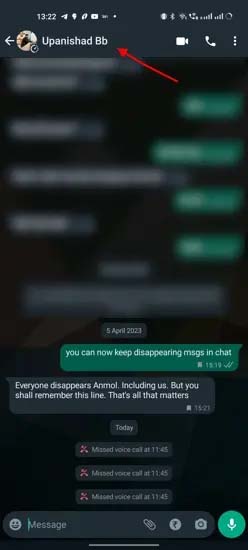
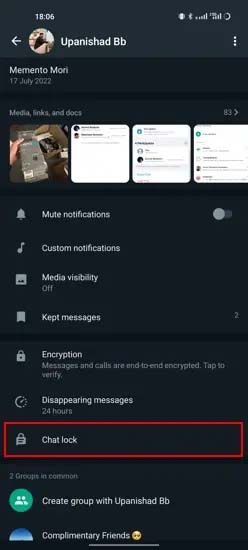
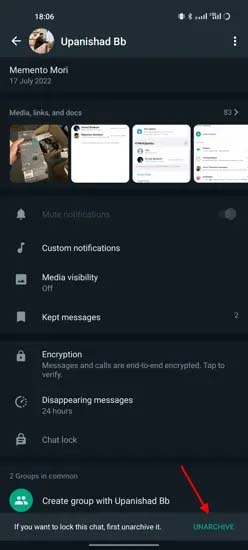
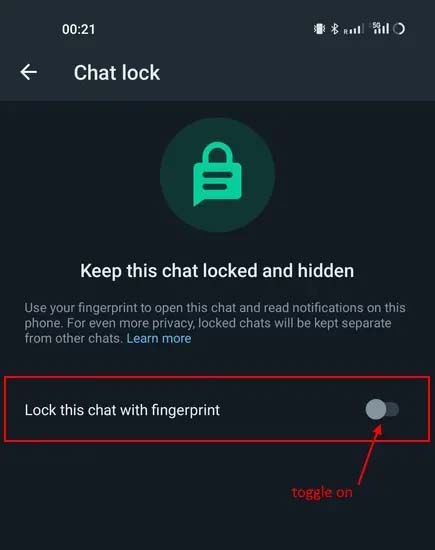

In addition, new messages in locked chats will still be shown as notifications, but they will be hidden in the notification area. The reason why that discussion is concealed is explained below.
How to Unlock WhatsApp Locked Chats
WhatsApp hides conversations from the “Chats” page once you have locked them. We’ll show you how to access a hidden “Locked chats” section where these talks are suddenly accessible. Let’s examine the steps now:
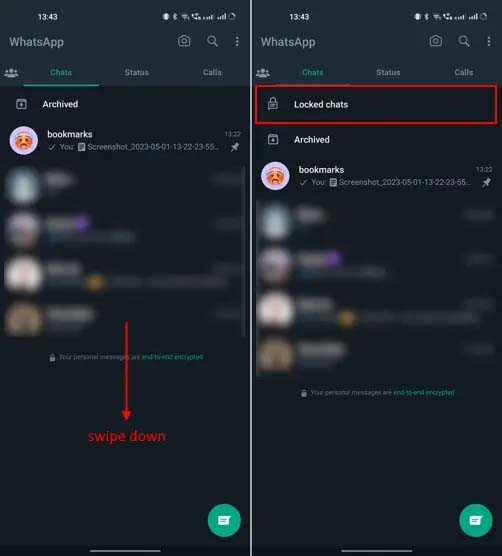
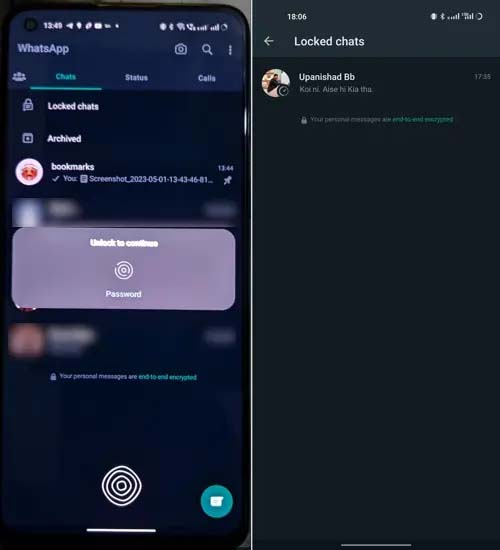
For a clearer explanation of how to view the protected chats on WhatsApp, watch this quick video demo:
How to Remove ‘Chat Lock’ from WhatsApp Chats
It’s simple to stop locking and hiding conversations on WhatsApp if you no longer wish to. Just adhere to the directions below:
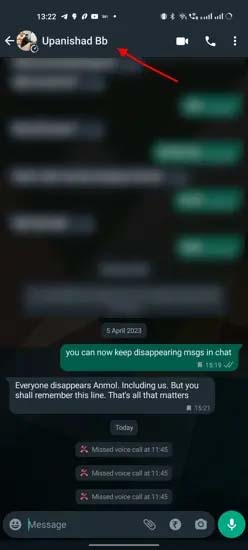
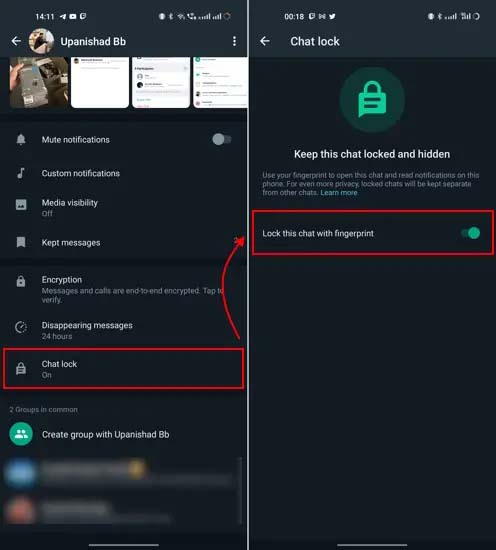
Humbly Request To All Visitors!
If you found above both downloading link expired or broken then please must inform admin by fill this Contact Us! Form


