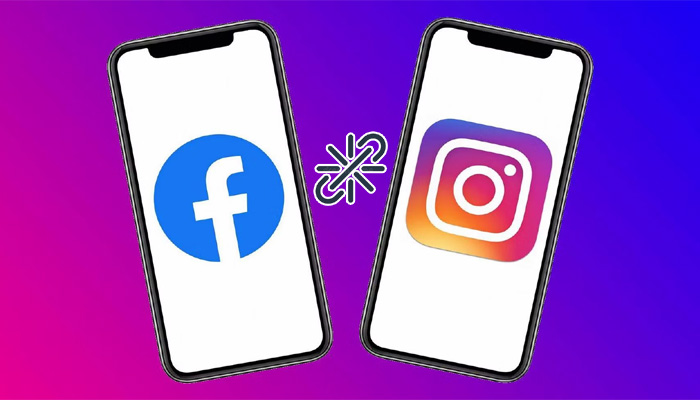How to delink your Facebook account from your Instagram account is described in this post. Without totally severing the connection between the two accounts, you can still restrict activity between them.
How to Disconnect Facebook and Instagram From the Instagram App
Using the Instagram app for iOS or Android, follow these steps to unlink your Instagram account from Facebook:
- 1. Tap the icon for your profile in the lower-right corner.
- 2. Tap the menu symbol in the top-right corner (three lines).
- 3. Click Settings.
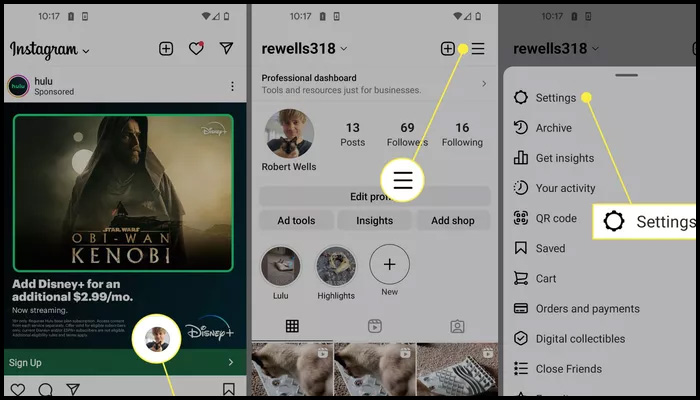
- 4. Tap Accounts Center as you descend the page.
- 5. Click Accounts.
- 6. Tap Remove after choosing the account you want to delete.
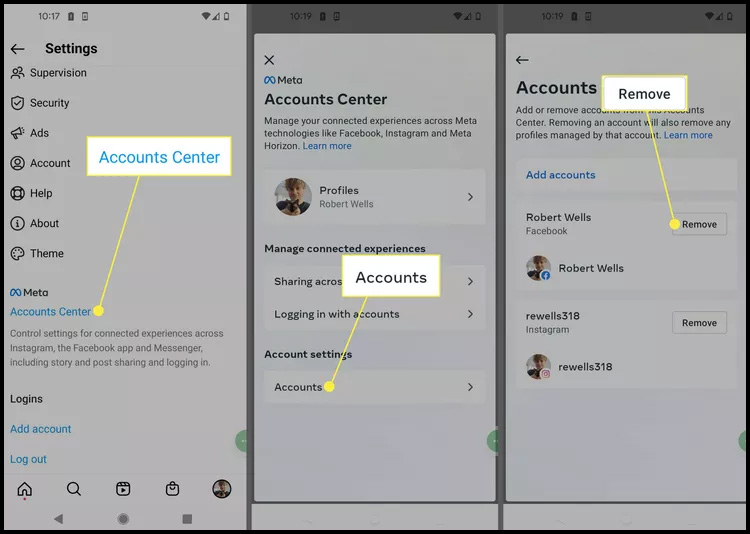
- 7. Tap Continue when the confirmation message appears. You will need to change one of the passwords if both accounts use the same login information.
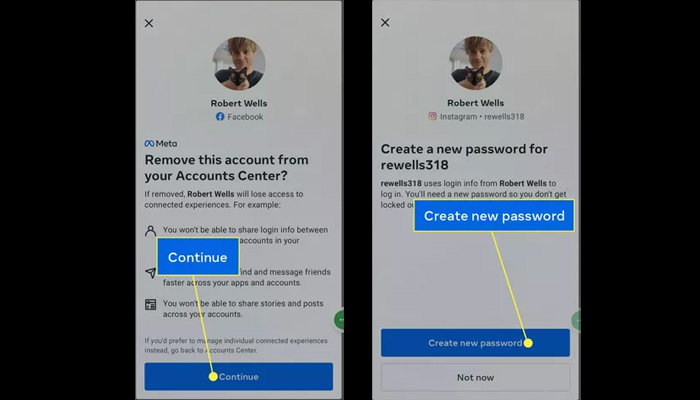
How to Unlink Instagram and Facebook From the Facebook App?
The Facebook app for iOS and Android can be used to unlink Instagram from your Facebook account as shown below:
- 1. Menu, tap (three lines).
- 2. For Android, select Settings (gear) or Settings & Privacy > Settings (iOS).
- 3. Tap Accounts Center as you descend the page.
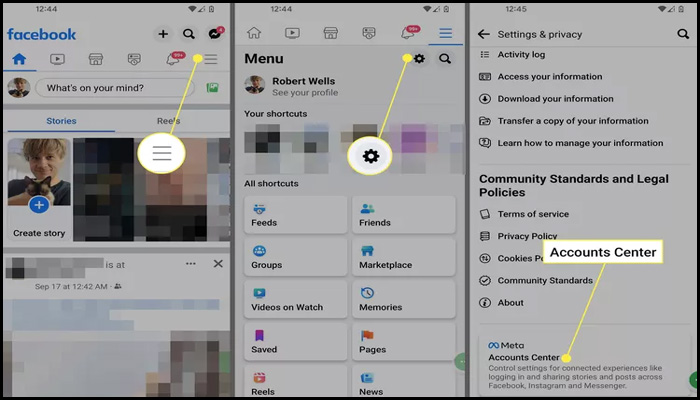
- 4. Click Accounts.
- 5. Tap Remove after choosing the account you want to delete.
- 6. Tap Continue when the confirmation message appears. You will need to change one of the passwords if both accounts use the same login information.
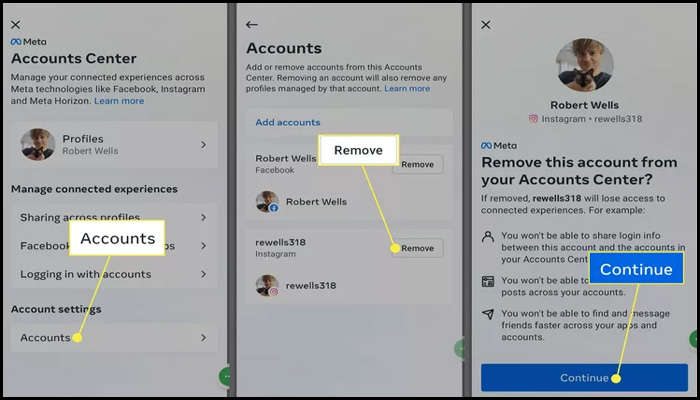
Limit Your Interaction on Facebook and Instagram
There are modification possibilities if you wish to maintain some connection between Instagram and Facebook. You might, for instance, set your posts to stop sharing automatically. Go to the Accounts Center in the Facebook or Instagram apps and select Sharing Across Profiles. Use the sliders to toggle Automatically Share on or off for your articles or stories after selecting your profile.
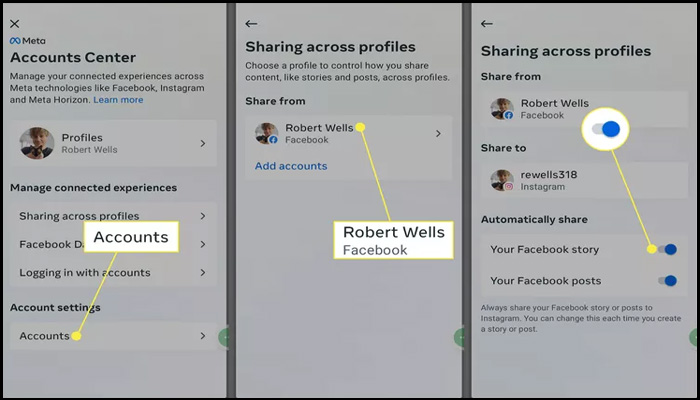
Humbly Request To All Visitors!
If you found above both downloading link expired or broken then please must inform admin by fill this Contact Us! Form