Without a doubt, Facebook is the most popular social media site in the world. Nearly 2.8 billion users actively utilise the company each month. The social networking site today offers a variety of platforms, including Facebook Messenger, Instagram, and WhatsApp. But over the past few years, we have frequently been made aware of how the company is covertly gathering, storing, and selling your data. The social networking platform is seeing an all-time high in privacy concerns. Whether it was the infamous Cambridge Analytica data incident, which essentially saw millions of Facebook users’ personal information stolen without their knowledge.
Facebook has consistently been at the centre of debates over privacy issues. It was discovered in 2019 that the business used freelancers to provide transcripts of user audio chats. So, if you’re one of those people who has been extremely upset by all of these controversies, you might want to permanently delete your Facebook account. But how do you go about it? This article will detail how to delete your Facebook account precisely. But before we get started, it’s crucial to understand the distinction between deactivating and deleting your Facebook account.
How Do You Permanently Delete Your Facebook Account?
It’s vital to keep in mind that you won’t be able to restart your account after deletion. In addition, everything you’ve added—including your profile, pictures, blog articles, and videos—will be permanently removed. Both Messenger and the Login feature for other apps will be unavailable to you. Therefore, if you’re very confident, you can erase your Facebook account by following these instructions:
- Open the Facebook app and select Settings from the Settings & Privacy menu.
- Go to Deactivation and deletion by clicking Your Facebook Information.
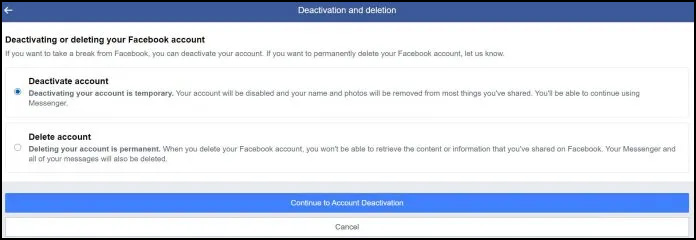
- Click Continue to Account Deletion after selecting Permanently Delete Account.
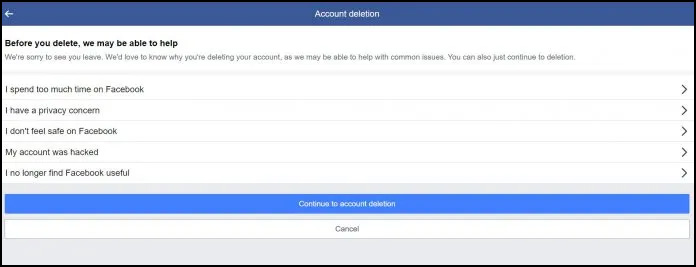
- You’ll be prompted for a justification before the account is deleted. Pick the explanation.
- The business will list all the data that will be lost when you delete it on the following slide.
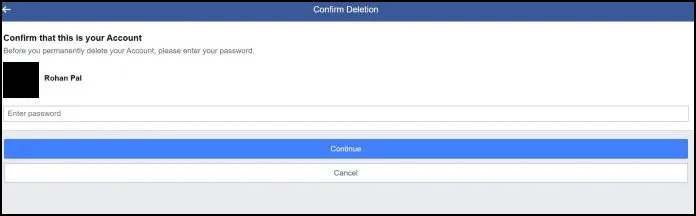
- After entering your password, click Continue after clicking Delete.
The average time it takes for Facebook to remove your account from its servers is 90 days. The business still offers you 30 days to reactivate your account, though. Within 30 days, you can log back into your account to halt the deletion process.
Humbly Request To All Visitors!
If you found above both downloading link expired or broken then please must inform admin by fill this Contact Us! Form



